Mihalis Tsoukalos
Using lenses-python to access streaming data in Apache Kafka
How to use the lenses-python library to integrate streaming data in Apache Kafka into your python applications or Juypiter Notebooks
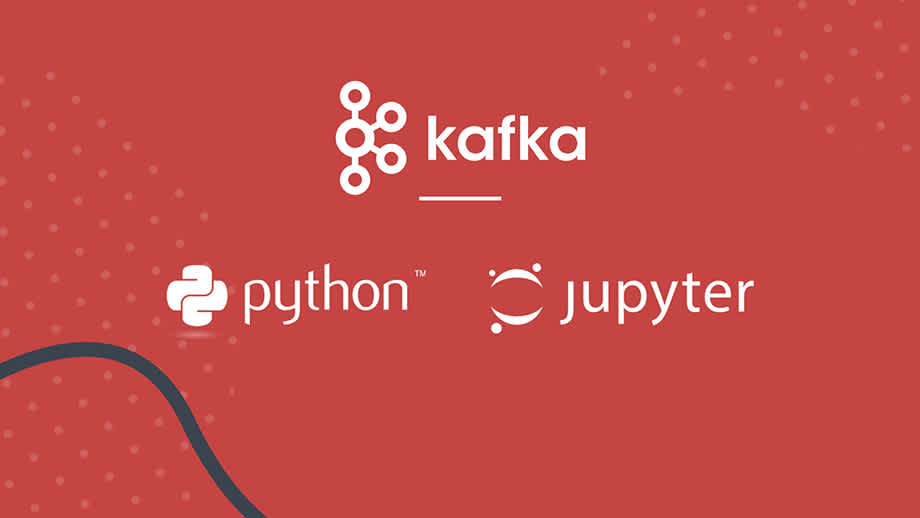
Mihalis Tsoukalos
As a secure portal for Apache Kafka, Lenses opens up access to streaming data to new usecases and users including data scientists, analysts and those not skilled on streaming technologies.
Data can be protected with role-based security, anonymised and queried with SQL and via a secure UI, CLI or API.
The Lenses lenses-python is a Python client that enables Python developers and data scientists to take advantage of the Rest and WebSocket endpoints Lenses exposes.
This blog outlines using the library to develop your own Lenses clients in Python 3. We will create two Python 3 utilities to create a box plot of the data found in a Kafka topic.
The first utility stores the output in a PNG file whereas the second utility uses a Jupyter Notebook to present the output.
Download the free Lenses “Box”, a single container including an instance of Kafka, Lenses and sample streaming data which we’ll need for this walkthrough.
You are also going to need Lenses and a working Python 3 installation. If you want to use Jupyter, you will also need a working Jupyter installation.
You can manually install lenses-python as follows:
Depending on your UNIX machine, you might need root privileges when executing the
pip3 install . command.
After a successful installation, you can try the following to make sure that everything works as expected:
The presented Python 3 script will illustrate how you can connect to a running
Lenses instance, which in this cases in a Lenses Box, using lenses-python.
The Python 3 code, which is saved in conn_details.py, is as follows:
The parameters of the lenses() object, which is an alias for lenses_python.lenses,
define the parameters of the connection, which are the URL of Lenses, the username
and the password, respectively. What is returned is the parameters of the connection.
Executing conn_details.py will create the following kind of output:
If a Lenses instance is not available at the specified URL, you will get a
Connection refused error message.
The presented Python 3 code will generate a box plot based on the data that is found in a Kafka topic called “fast_vessel_processor” (You can query the data in your instance via the UI with URL: localhost:3030/lenses/#/topics/fast_vessel_processor?f=sql)

The Python 3 code, which is saved as plot_data.py, is as follows:
Executing plot_data.py will generate the following output:
So, plot_data.py lists all the available Kafka topics, the data type of the r
variable and the names of the columns in the fast_vessel_processor Kafka topic.
Based on the data found in the Kafka topic used (fast_vessel_processor), the
generated box plot will look as follows:

A Jupyter Notebook allows you to create documents that contain live code, equations, visualizations and narrative text in a web browser.
The presented Python 3 code will create a box plot based on the data found
in a Kafka topic inside a Jupyter notebook. The presented code is based on the
Python 3 code of plot_data.py.
The Python 3 code used in the Jupyter notebook is as follows:
The output image of the previous code is the following:

The output image is the same as the one generated by plot_data.py as both scripts
use the same Kafka topic (fast_vessel_processor).
The library also provides support for live streaming queries via SQL. See https://docs.lenses.io/dev/python-lib/index.html#continuous-queries for more details.
The Lenses Python 3 library allows you to write handy and intelligent utilities that communicate with Lenses and take advantage of the power of the Python 3 programming language.
Want to start learning more about Kafka ?